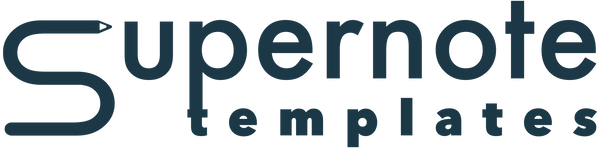Windows Install Help
If you see the following error messages after install
It is most likely that you do not have Java installed, which is a prerequisite for our applications.

Step 1: Check if Java is installed on your computer
Open "Command Prompt"

Step 2: type the following command
echo %JAVA_HOME%
If you have Java installed you will see a path to its directory printed after hitting enter

Step 3: Set JAVA_HOME as a system variable
by setting this variable it tells your computer where applications like ours where to find the libraries it depends on.

Step 4: Click on the "Environment Variables..." button
Select JAVA_HOME in the window that appears. While selected click the "Edit..." button to update the variable.

then enter in the path where java is installed. We have included it in the Template Installers directory
<The Install Directory>/Einkpads Template Installer/2.3.0/runtime

Once you have verified that you have entered the correct path, click the "Ok" button. In the dialog titled "Edit System Variable" shown above.
Step 5: Append the newly created "JAVA_HOME" variable to the "Path" system variable
click on the "New" button and enter in the following text in the empty row that appears at the bottom of the list.
%JAVA_HOME%\bin
Once you are done click the "Ok" button

Close out all of the Advanced System Settings by clicking the "Ok" button in each of the related dialogs.
Step 6: Verify if "JAVA_HOME" is set
Just like in step 1 you will need to open the "Command Prompt" and enter in the following commands
java -version
This will display the version of java that is installed. If nothing appears or you get a message saying that it does not understand the command, then java is not installed correctly and you need to verify that you followed each of the steps correctly

echo %JAVA_HOME%
This should print out the path to where Java is installed, and display what you set previously.

Step 7: Launch the Einkpads Template Installer
If all is well the app should launch. If you are still getting error messages on the startup of the app double check that you followed all of the necessary steps correctly.